Enrollment at the University of Hildesheim
This tutorial will guide you through the six necessary steps for enrolling digitally at the University of Hildesheim.
The enrollment portal and your credentials for it will be available from
- June 10th for the winter semester
- December 10th for the summer semester
1. Retrieve your Credentials
To start, sign into the Apply Portal, select the respective application and click "Enroll now" (red box). If your enrollment has successfully started, you can retrieve your username and password for the PLUS portal from the respective rows in the table below (blue box). www.ismll.uni-hildesheim.de/apply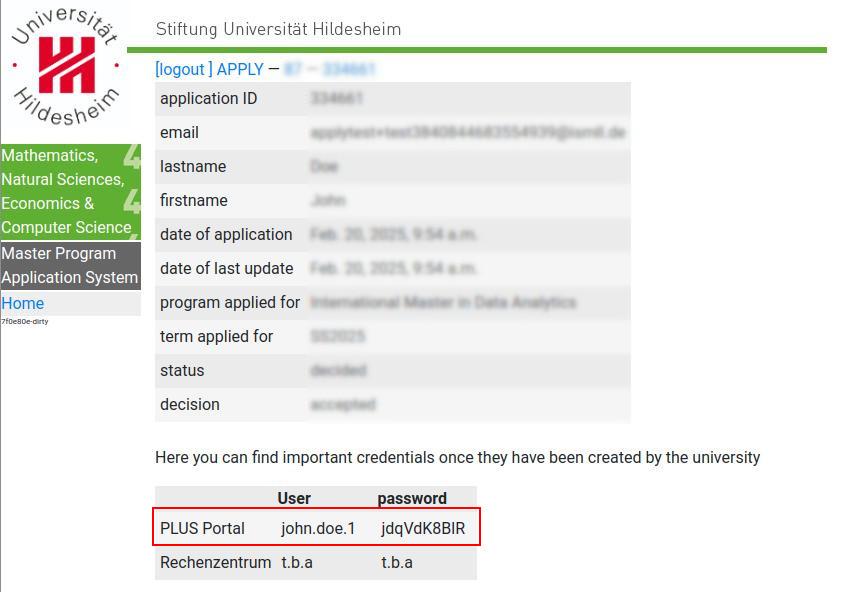
2. Log into the PLUS Portal
The enrollment system is called "Portal für Lehre und Studium" (PLUS) https://plus.uni-hildesheim.de/Sign into PLUS with the retrieved username and password. On a successful log-in you will be prompted to set your own password, afterwards you will be forwarded to the homepage
 .
.
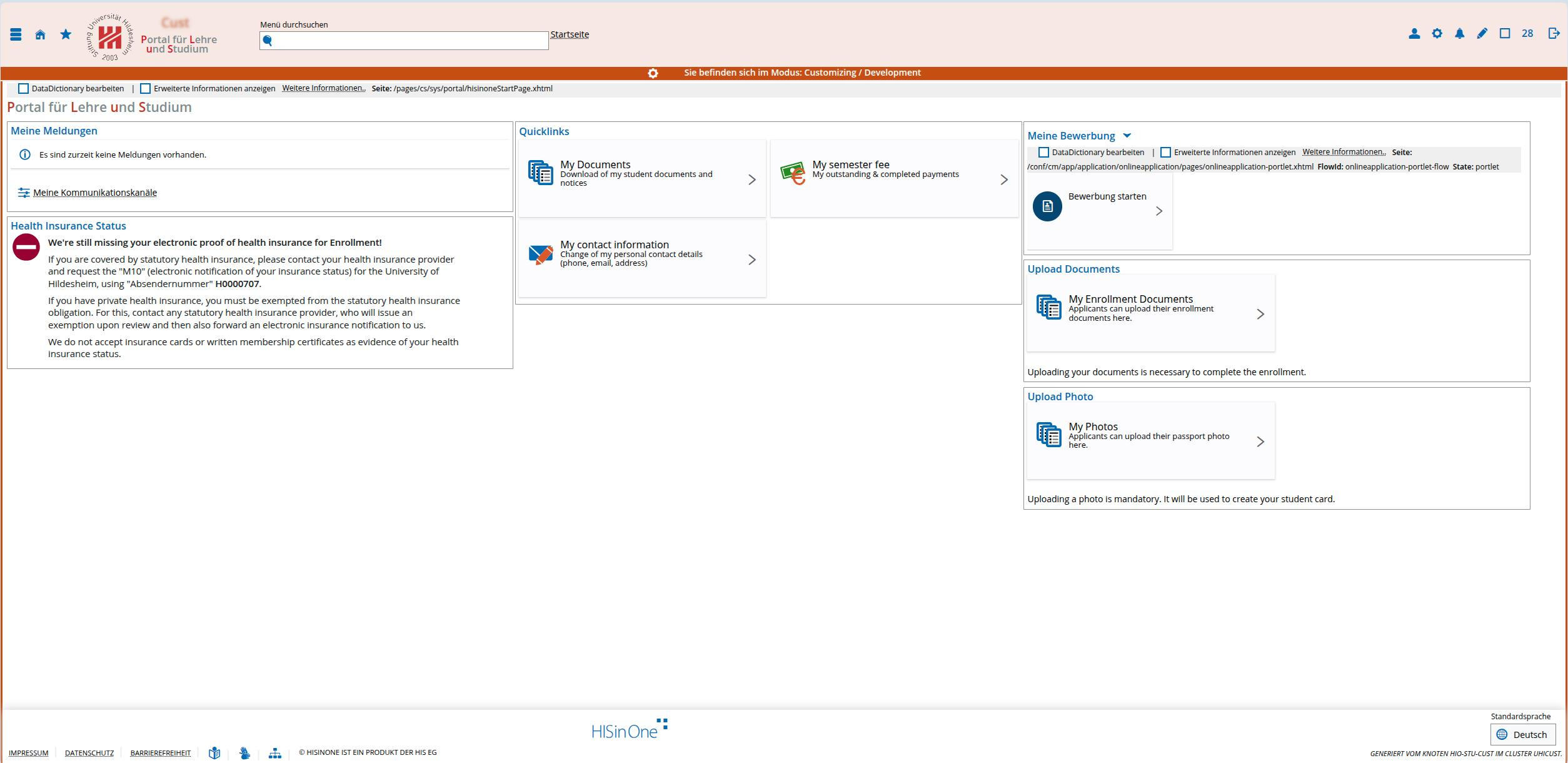
This page shows you up-to-date information about the various parts of your digital enrollment process:
- Under "Health Insurance Status", you can see if your health insurance status was electronically forwarded by your insurance provider
- Under "Upload Documents", you can upload the necessary documents like your School or Bachelors Certificate
- Under "My Photos", you can upload a passport photo of yourself that will be used for your student card
- Under "My semester fee", you can see your semester fee to be paid and whether you already paid it
- Under "My Documents", you will find all your uploaded documents as well as your enrollment certificate after a successful enrollment
- Under "My contact information", you can update your addresses and other information
3. Upload a Photo
Click on "My Photos" (left graphic), then select "Bild hochladen" (right graphic)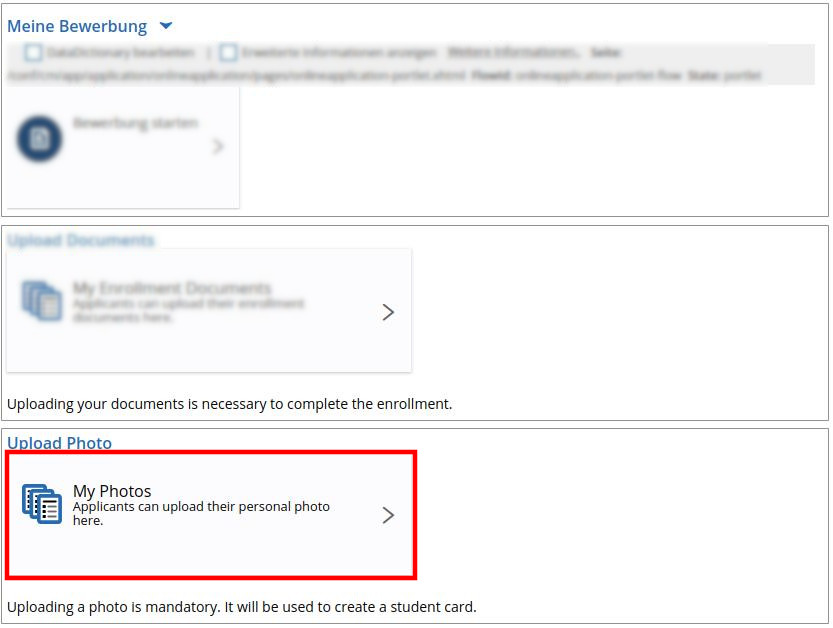
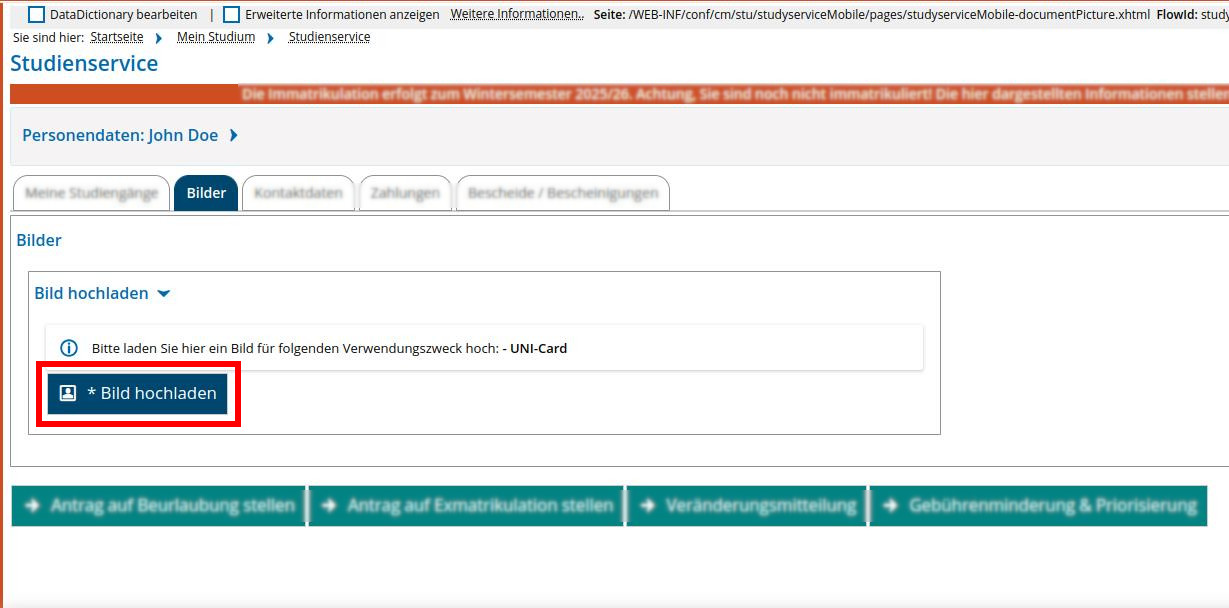
This opens a dialog where you can either drop an image file into the orange box or click on the orange box to open a file selection dialog.
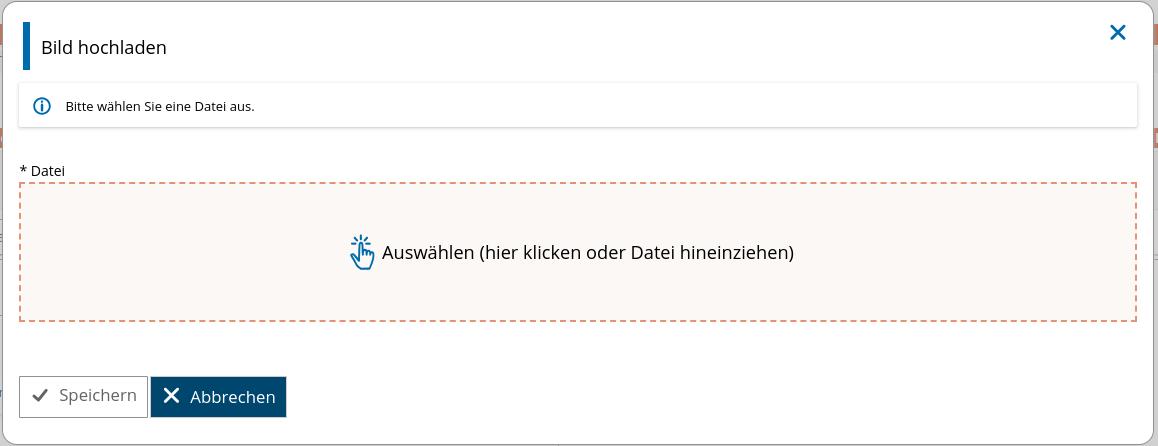
If the upload is successful, a preview of the photo is displayed on the website.
You can return to the homepage by clicking the
 icon in the upper left corner.
icon in the upper left corner.
4. Uploading other Documents
- Fill out the enrollment form
- Sign the enrollment form with a manual signature. Digital signatures (e.g. on a tablet) are allowed, but it needs to be done by your hand
- On the home page, click on "My Enrollment Documents" (left graphic) and upload the necessary documents (right graphic)
- the filled out enrollment form and proof of your previous studies in Germany (if applicable)
- your University Entrance Qualification
- your Bachelors Certificate (if available)
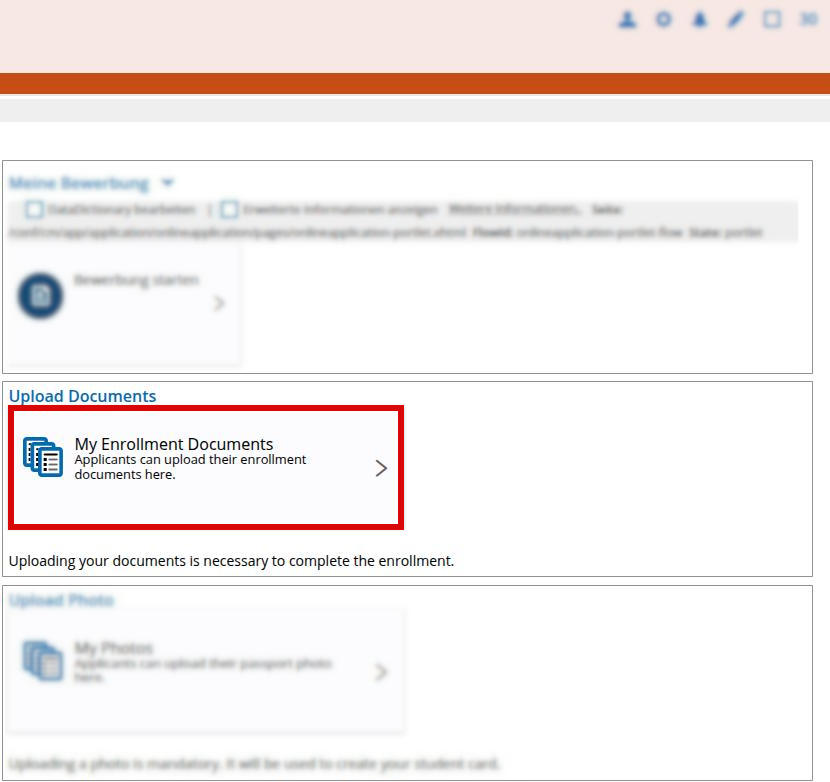
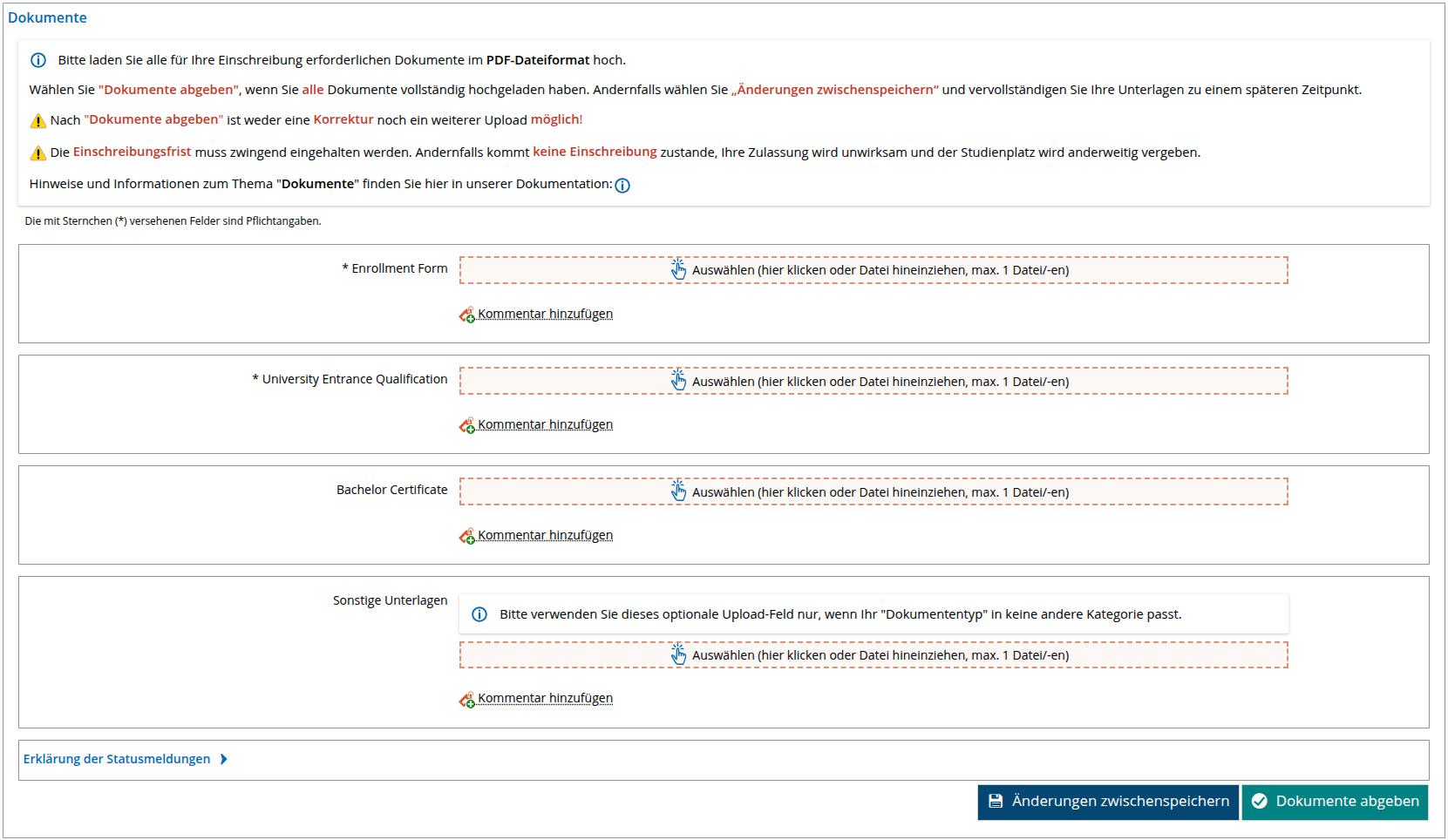
Important: You can save your currently uploaded documents by clicking "Änderungen zwischenspeichern" (the blue button). Please double-check the uploaded documents to make sure that they are correct and that everything is visible. To confirm your uploaded documents, click "Dokumente abgeben". After you confirmed your documents, you will not be able to change them anymore.
You can return to the homepage by clicking the
 icon in the upper left corner.
icon in the upper left corner.
5. Paying your Semester Fee
View your semester fee to be paid by clicking "My semester fee" in the home page.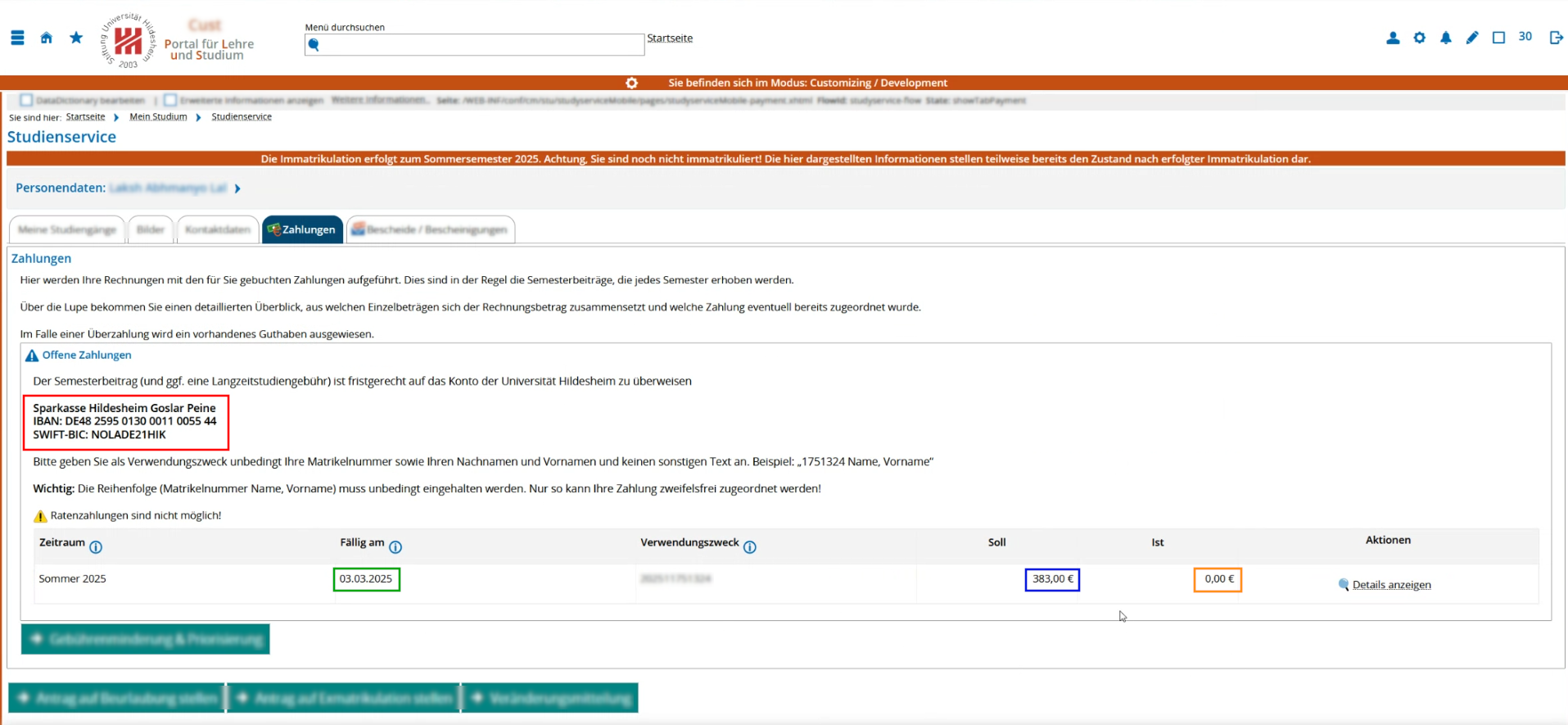
The block "Offene Zahlungen" displays your semester fee to be paid and your current status of payment.
The semester fee is paid when the requested amount in the "Soll" column (blue box) is equal to the paid amount in the "Ist" column (orange box).
To pay the semester fee, make an ordinary bank transfer with the correct amount to the address in the red box.
Important: The "purpose of use" (German: Verwendungszweck) for the payment should have the following form: "Study Fee: <Application ID> <Last Name>, <First Name>"
e.g. Study Fee: 123456 Doe, John
Notice for students from the University of Hildesheim:
Please always indicate your existing matriculation id from previous studies at the University of Hildesheim in your payment. Due to a bug, the PLUS system for digital enrollment will suggest a different id for your payment's purpose of use.
6. Transmitting your Health Insurance Status
The homepage informs you about the status of your electronic transmission of your health insurance status.
informs you about the status of your electronic transmission of your health insurance status.This transmission has to be initiated by your health insurance provider.
To archieve this, you need to contact your insurance company and request the so-called "Meldung 10" (M10). You need to specify the University's ID: H0000707.
The insurance company will transmit your proof of insurance to the university. If you are insured with a private company, please contact any public insurance company and request the "Meldung 10" (M10). They will notify the university about your exemption of public health insurance.
Please make sure that the name you provide to the health insurance company is the same name you have registered with us!



